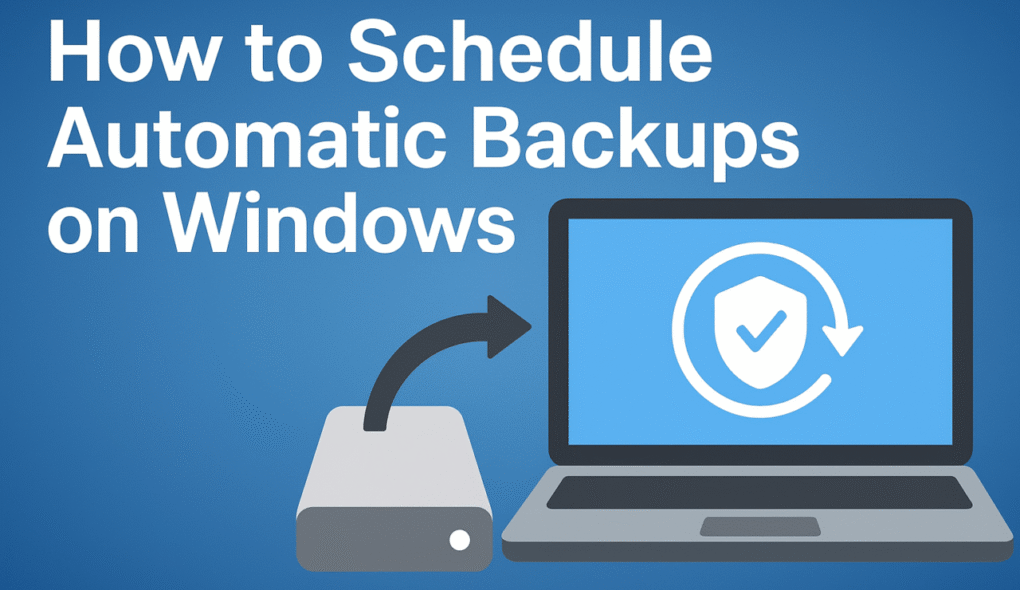Introduction
Backing up your files is essential to protect against accidental loss, malware, or hardware failures. Windows provides several tools that allow you to automate backups, so your important data is always safe. In this guide, we’ll show you modern and reliable ways to schedule automatic backups on any recent Windows version.
1. Choose a Backup Method
Windows offers different options depending on your needs:
-
File History – Best for personal files (Documents, Pictures, Music). It keeps multiple versions so you can restore previous copies.
-
Task Scheduler with Scripts or Third-Party Tools – Useful if you want more flexibility, such as backing up specific folders to external drives or network locations on a custom schedule.
2. Using File History
-
Connect a Storage Location
Plug in a USB drive, external HDD/SSD, or set up a network folder to store your backups. -
Open File History
-
Press
Windows + I→ Update & Security → Backup → Add a drive. -
Select the drive for backup.
-
-
Turn On Automatic Backups
-
Enable Automatically back up my files.
-
Go to More options to customize:
-
Backup frequency (every 10 minutes, 1 hour, daily).
-
Retention period (how long versions are kept).
-
Specific folders to include or exclude.
-
-
3. Using Task Scheduler for Custom Backup Tasks
-
Open Task Scheduler
-
Press
Windows + S→ type Task Scheduler → open it.
-
-
Create a New Task
-
Click Create Basic Task → give it a name (e.g., “Daily Backup”).
-
Choose a trigger (daily, weekly, at logon, etc.).
-
-
Set the Action
-
Select Start a program → point it to a backup script (PowerShell, batch file) or a third-party backup tool.
-
-
Finish and Test
-
Complete the wizard and run the task manually once to make sure it works as expected.
-

4. Tips for Reliable Backups
-
Use multiple backup locations – Consider local drives plus cloud storage (OneDrive, Google Drive, Dropbox).
-
Check backups regularly – Ensure backups are running and files are accessible.
-
Automate and forget – Once scheduled, let Windows handle backups automatically.
Conclusion
Automatic backups on Windows protect your data and give peace of mind. Whether you use File History, Task Scheduler, or a combination with third-party tools, setting up a reliable backup system only takes a few minutes but can save you from major data loss.
Related Article
For more tips on backing up your data effectively and keeping your files safe, check out our guide:
How to Back Up Your Data Like a Pro in 2025